Crew Resource Cost Audit
While Sage Estimating rate tables permit the detailed buildup of resource costs from their constituent benefit column amounts, the breakdown of this information is not easily retrievable nor reviewable within the stock report offerings.
Consider the sample labor rate table content depicted below:
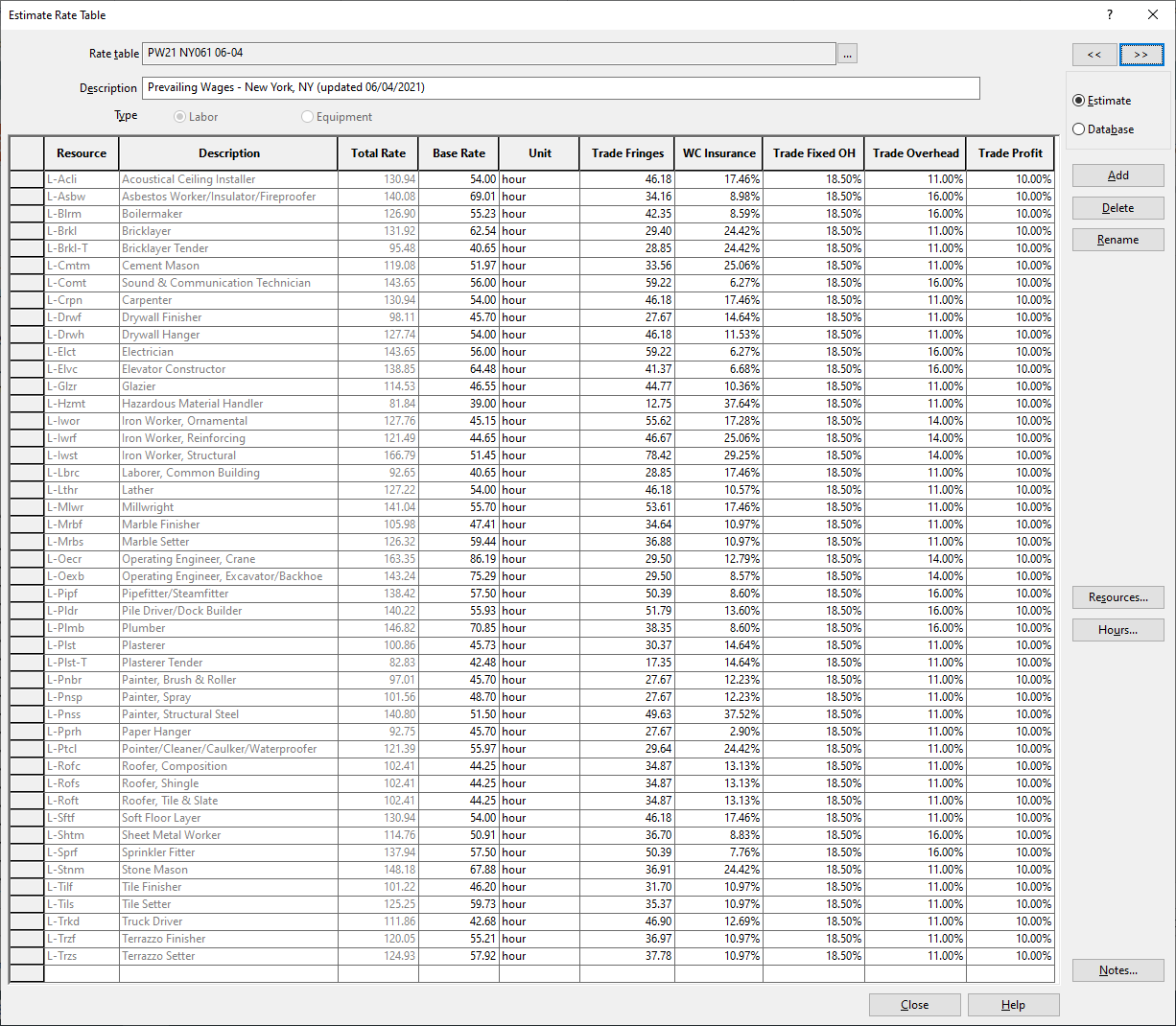
While the composite values in the Total Rate column are properly transferred to their crew makeups and category pricing within the target estimate, a summary of total resource cost allocation by type versus benefit column, regardless of item or crew assignments, can provide valuable insight into potential cost assessment and forecasting down to the component cost level.
This export template was designed to provide you with a concise yet complete analysis of all resource hours and associated benefit-level costs detected within the estimate, with the core algorithm engineered to handle all of the following scenarios:
- Active labor and/or equipment resource types (warning the user if none exist)
- Multiple rate tables of the same type utilized within the same estimate
- Different benefit column names and/or positioning detected within the rate tables above
Export Workflow
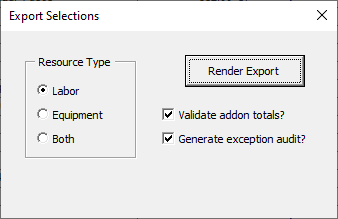
- If a mixture of labor and equipment-based crews is detected in the current estimate, the “Resource Type” option is enabled, permitting the user to select from “Labor”, “Equipment” or “Both” as the export content type.
- If only labor-based crews are detected in the current estimate, the “Resource Type” option above will be locked to the “Labor” position.
- In a similar fashion, if only equipment-based crews are detected in the current estimate, the “Resource Type” option above will be locked to the “Equipment” position.
- Upon clicking the [Render Export] button, the positioning of detected benefit columns across all active rate tables in the current estimate is determined as follows:
- If a default rate table is selected in the Estimate Information…
- … and it is referenced by at least one (1) item in the estimate…
- the order of the benefit columns detected in the default rate table is displayed first
- any additional benefit columns detected within other active rate tables are listed to the right of the columns cited above and ordered by description thereafter
- … and it is not referenced by at least one (1) item in the spreadsheet…
- the order of the benefit columns detected in the most referenced rate table in the estimate is displayed first
- any additional benefit columns detected within other active rate tables are listed to the right of the columns cited above and ordered by description thereafter
- … and it is referenced by at least one (1) item in the estimate…
- If a default rate table is not specified in the Estimate Information…
- the order of the benefit columns detected in the most referenced rate table in the estimate is displayed first
- any additional benefit columns detected within other active rate tables are listed to the right of the columns cited above and ordered by description thereafter
- Should any rate table(s) contain multiple benefit columns having the same description, the export will only show the first instance and position of the duplicate name and accumulate all dollars within this single column
- If a default rate table is selected in the Estimate Information…
Sample output from the export template can be found at the links in the table below. All export samples are unaltered and generated directly from the Sage Estimating sample project described here.